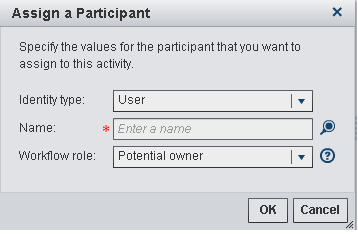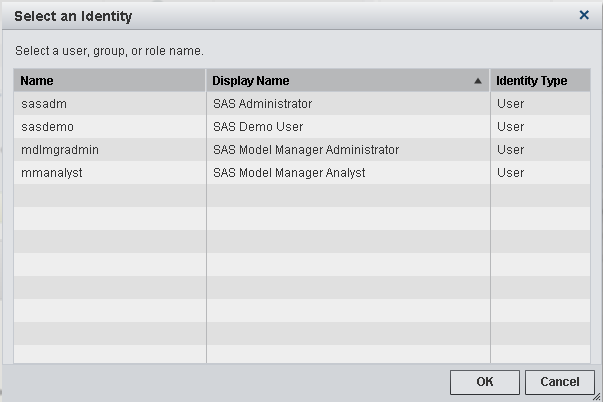Working with Workflow Participants
From the Workflow details view you can access the
properties and participants that are associated with a task by selecting
a task. If you are a user that is associated with the workflow role
of business administrator, you can assign or remove participants,
and release tasks that have been claimed by another user.
Assign Participants to Tasks
Default participants
might have been assigned already to tasks when a workflow definition
was created.
To assign an additional
participant to a task:
-
Here are the workflow roles that you can assign to participants for a workflow task:
-
Business administrator: a participant who can influence the progress of a task by actions such as assigning a task, or releasing the task claimed by another user.
-
Potential owner: a participant who can claim a task in a workflow process and who becomes the actual owner of a task.
-
Copyright © SAS Institute Inc. All rights reserved.