Configuring SAS Workflow for Use with SAS Business Rules Manager
Overview
SAS Workflow provides
services that work together to model, automate, integrate, and streamline
business processes. It provides a platform for more efficient and
productive business solutions.
SAS
Workflow is used by SAS solutions that benefit from business process
management. SAS Workflow Studio is a desktop client application that
is used to design and deploy workflow definitions. The SAS middle
tier hosts the workflow engine and the workflow services as part of
the SAS Web Infrastructure Platform. SAS Business Rules Manager
is used to manage the workflows that are associated with versions. For more information
about SAS Workflow, see SAS Workflow in SAS Intelligence Platform: Middle-Tier Administration Guide.
Prerequisites for Using SAS Workflow
To use SAS Workflow
with SAS Business Rules Manager, be sure the following prerequisites
are met:
-
SAS Workflow Engine, SAS Workflow Services, and SAS Workflow Studio must be installed and configured. For more information, see SAS Intelligence Platform: Installation and Configuration Guide.
-
If you want to receive notifications for a workflow, you must configure alert notifications using SAS Management Console. For more information, see Configure Alert Notifications for SAS Workflow.
-
The Workflows category capability (under Decision Manager 3.2
 Decision Manager Common ) must be selected for the Decision Manager Common:
Administration role. See Administering Group and Role Membership for more information.
Decision Manager Common ) must be selected for the Decision Manager Common:
Administration role. See Administering Group and Role Membership for more information. -
Users must be a member of the Decision Manager Common Administrators Group or of another user group that is associated with the Decision Manager Common: Administration role.
-
In SAS Web Administration Console, the users or groups must be assigned to a workflow template management role. For more information, see Deploying and Maintaining Workflows in SAS Workflow Studio: User’s Guide.
-
Workflow definitions must be created using SAS Workflow Studio. For more information about creating workflow definitions, see Defining Workflows with SAS Workflow Studio in SAS Workflow Studio: User’s Guide.
Guidelines for Creating Workflow Definitions
When you create workflow
definitions in SAS Workflow Studio to use with SAS Business Rules Manager,
follow these guidelines:
-
Participants, and policies must be added to the task level. Statuses added at the task level and the default statuses at the workflow definition level can be used for a task status. Data objects can be added at the workflow definition level or task level. Users can see only the data objects defined at the task level from the Workflows category in SAS Business Rules Manager.
-
Only the Potential Owner and Business Administrator workflow roles are used by SAS Business Rules Manager and they can be used in either a participant or swimlane definition. The Actual Owner workflow role should not be used as part of a workflow definition.
-
In order to assign additional participants to tasks in SAS Business Rules Manager, the user must have or be in a group that is assigned the workflow role of Business Administrator. Also, in order to manage workflows and assign participants, the user must be in the Decision Manager Common Administrators group, or in a group that is a member of the Decision Manager Common Administrators group or that is associated with the Decision Manager Common: Administration role in SAS Management Console.The following groups are created at installation time:
-
Decision Manager Common Administrators Group
-
Decision Manager Users Group
For more information, see Security Administration Tasks for SAS Business Rules Manager. -
-
Only workflow definitions that are activated in the Workflow repository, that are associated with the
mmapitag attribute in the file properties, are available to SAS Business Rules Manager.
Add the Approval Attribute to a Status
The
Approval attribute
allows a workflow designer to signify that a specific task approves
the associated version for a rule flow. This attribute then notifies
the users of the version that a rule flow is approved. For business
rules the Approval attribute must be
set so that a workflow can be used to manage rule flows.
To add the
Approval attribute
to a status:
-
Expand the Statuses folder in the Workflow Tree.
-
Right-click a status and select Edit.
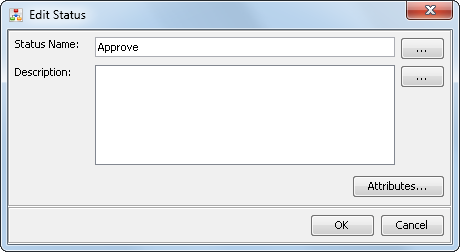
-
Click Attributes.
-
Click Add and enter the following values for the new attribute.KeyApprovalNote: This key is case-sensitive.Valuetrue
-
Click OK twice to save.
Make Workflow Definitions Available to SAS Business Rules Manager
After you have created
a workflow definition in the SAS Workflow Studio, you must make the
workflow definition available to SAS Business Rules Manager.
To save the workflow
definition to the Workflow repository:
-
Save the workflow definition to your local drive.
-
Add the tag attribute of
mmapito the workflow definition file properties. -
Verify that the workflow definition is available in the Workflows category.
For more information,
see Deploying and Maintaining Workflows in SAS Workflow Studio: User’s Guide.
Log On to the Server
With SAS Workflow Studio,
you are limited to managing locally stored workflow definitions on
your system until you have logged on to the SAS Content Server. After
you are connected, you can access additional workflow definitions
that are stored in the SAS Content Server.
To log on to the server:
-
Select Server
 Log On.
Log On.
-
In the Log On window, select the host-name from the SAS environment drop-down list.Note: For more information, see Configuring the SAS Environment File in SAS Intelligence Platform: Middle-Tier Administration Guide.
-
Enter a user ID and password, and click Log On.
-
Click OK if a confirmation message appears.
Add Tag Attributes to a Workflow Definition
Only those workflow
definitions in the Workflow repository that contain the
mmapi tag
attribute in the file properties are available to SAS Business Rules Manager.
To add a tag attribute
to the file properties of a workflow template in SAS Workflow Studio:
-
Select File
 Properties and click Add.
Properties and click Add.
-
Enter the tag value of
mmapi.Note: The file properties are case sensitive. This value must be lowercase. -
Click OK twice.
Upload a Workflow Definition
To upload a workflow:
-
From the Server menu, select the Save to Repository menu option. The Save to Workflow Repository window appears.
-
(Optional) Enter relevant comments to associate with the workflow definition.
-
Select the Activate option if you want to activate the current version in the Workflow repository.
-
Click OK.
-
Click OK if confirmation messages appear.
Verify That the Workflow Definitions Are Available In SAS Business Rules Manager
To verify that the workflow
definitions are available in the Workflows category view of SAS Business Rules Manager:
-
Enter the URL http://hostname:port/SASDecisionManager in your web browser.
-
Enter the user ID and password for a user that is in the Decision Manager Common Administrators Group or a user group that is associated with the Decision Manager Common: Administration role.
-
Verify that the uploaded workflow definition is available in the Workflows category view. From the Workflows category view, select Actions
 Set Mappings. The Set
Mappings window appears with a list of the available
workflow definitions.
For more information, see Set Mappings in SAS Business Rules Manager: User’s Guide.
Set Mappings. The Set
Mappings window appears with a list of the available
workflow definitions.
For more information, see Set Mappings in SAS Business Rules Manager: User’s Guide.
Copyright © SAS Institute Inc. All Rights Reserved.
Last updated: February 22, 2017