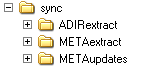User Synchronization
Scope of the Synchronization Process
Who Participates?
What Information Is Updated?
The synchronization
process affects the metadata for participating identities as follows:
-
If the synchronization includes groups (or roles), memberships for participating SAS identities are updated to match the memberships in your authentication provider. A change in the input grpType value (which determines whether an object is a group or a role) does not cause any update to the metadata.
How to Synchronize Identities
Note: It is a good practice to run a backup before you perform
a synchronization (at least until your program is proven).
-
In the SAS Program Editor, adapt the sample synchronization code to create your own program. See Sample Code for User Synchronization.