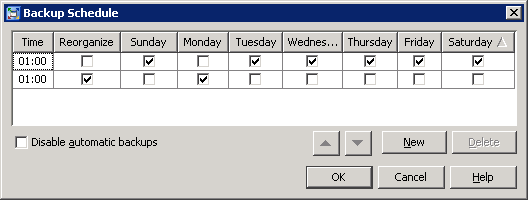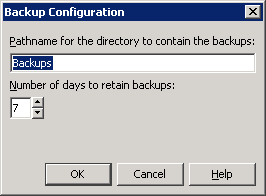SAS Metadata Server Backup Tasks
Credential Requirements for Administering Metadata Server Backups
To
administer metadata server backups in SAS Management Console, you
must be an unrestricted user, a user who is in the SAS Administrators
group, or a user who is a member of the Metadata Server:
Operation role. The tasks that require these credentials
include modifying the backup schedule or the backup configuration,
running ad hoc backups, and executing a metadata server recovery.
Modifying the Metadata Server Backup Schedule
If the default backup schedule for the metadata server
is not appropriate for your site, you can change it using SAS Management
Console. On the Plug-ins tab, navigate to Environment
Management Metadata Manager
Metadata Manager Metadata
Utilities
Metadata
Utilities Server Backup. Then right-click Server Backup and
select Backup Schedule.
Server Backup. Then right-click Server Backup and
select Backup Schedule.
The dialog box displays
a row for each time of day that backups are scheduled to run, with
check marks indicating the days of the week. The Time column
displays the time in a 24-hour time format; for example,
1:00 means
1:00 a.m., and 23:30 means 11:30 p.m.
The backup runs when the local time of the metadata server host machine
is equal to the specified time. Backups that include the Reorganize Repositories option are listed on separate lines
with a check mark in the Reorganize column.
Modifying the Metadata Server Backup Configuration (Backup Location and Retention Policy)
SAS Management
Console enables you to modify the backup location as well as the backup
retention policy. On the Plug-ins tab, navigate to Environment Management Metadata Manager
Metadata Manager Metadata Utilities
Metadata Utilities Server Backup. Then right-click Server Backup and
select Backup Configuration.
Server Backup. Then right-click Server Backup and
select Backup Configuration.
You can modify the configuration
as follows:
When you are finished, click OK to
save the changes.
-
To change the backup location, specify either a complete path or a path relative to the MetadataServer directory. If the lowest-level directory in the path does not exist, it will be created. Directories that are higher in the path must already exist.TipAs a best practice, you should specify a storage device other than the device that is used to store the metadata repositories and the server configuration files. Specifying a separate device will ensure that the backup files and their associated journal files (including the most current journal file) are available in the event of a disk failure.
-
To change the number of days that backup files are retained in the backup location, select the appropriate number in the Number of days to retain backups selection box. Each time a successful backup is completed, previous backups that are older than the specified number of days are automatically deleted. The backup history automatically displays the offline status icon (
 ) for the deleted backups.
) for the deleted backups.
Using SAS Management Console to Run an Ad Hoc Metadata Server Backup
After certain
types of events, the metadata server automatically backs itself up. See About Unscheduled Backups of the Metadata Server. As a best
practice, you should run an ad hoc backup before and after making
other types of major changes to your system. For example, you should
run a backup before and after the SAS Deployment Wizard configures
the middle and client tiers of your deployment, before and after you
change the host name of an existing server, before you delete a repository,
and after you add a new repository.
Ad hoc backups use
the same server-based backup facility and the same backup options
that are used for scheduled backups. To run an ad hoc metadata server
backup from SAS Management Console:
-
In the dialog box that appears, you can enter a comment that will appear in the backup history; for example, you might want to state the reason for the ad hoc backup. (The comment is not displayed to clients of the metadata server.)TipThe Reorganize Repositories option should be used only during times of little or no user activity. The metadata server is paused during the reorganization process, and any update transactions that are issued during this process will fail.
The backup appears in backup history immediately after the backup process is complete.
Using the MetadataServer Command or backupServer.sas to Run Ad Hoc Metadata Server Backups
You can also run an ad hoc backup
by using one of the following methods. Backups that are run using
these methods use the same server-based backup facility and the same
backup options that are used for scheduled backups.
The backup appears in backup history in SAS Management
Console’s after you select View Refresh. The following comment
appears with the backup:
Refresh. The following comment
appears with the backup:
Started by user-ID with the MetadataServer commandUsing Third-Party Scheduling Software to Run Metadata Server Backups
Troubleshooting Metadata Server Backup Jobs
If a backup does not finish successfully, an e-mail with
the subject line
Metadata Server Backup Failed is
sent to the designated recipients for metadata server alerts. The
e-mail specifies the server’s host name, the path to the server’s
configuration directory, and the backup name. For details about the
failure, refer to the metadata server log and search for the backup
name. The log is typically located in the Logs subdirectory of the
server’s configuration directory.
When a backup fails,
an “x” icon ( ) also appears in the Status column of the backup
and recovery history panel in SAS Management Console. To determine
why the backup failed or why the backup files have become invalid,
right-click the backup and select Properties.
In the Properties dialog box, the Error Summary field
provides high-level information to help resolve the problem. If more
details are available, then the Full Report button
is activated. Click this button to obtain a text report that you can
browse, copy, and paste.
) also appears in the Status column of the backup
and recovery history panel in SAS Management Console. To determine
why the backup failed or why the backup files have become invalid,
right-click the backup and select Properties.
In the Properties dialog box, the Error Summary field
provides high-level information to help resolve the problem. If more
details are available, then the Full Report button
is activated. Click this button to obtain a text report that you can
browse, copy, and paste.
The ConfigurationFiles
subdirectory of each backup contains files called MetadataServerBackupHistory.xml,
MetadataServerBackupConfiguration.xml and MetadataServerRecoveryManifest.xml.
In addition, the backup directory contains the MetadtaServerBackupManifest.xml
file. These files might be useful to SAS Technical Support if you
require troubleshooting assistance.