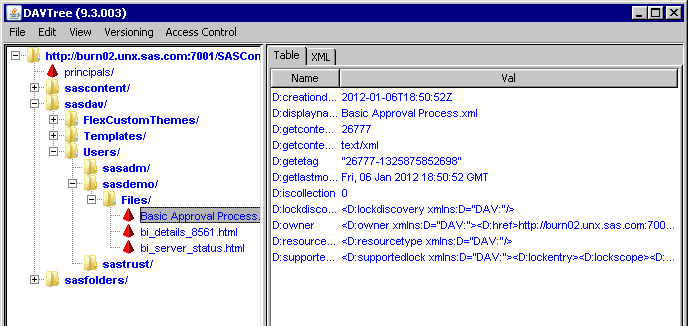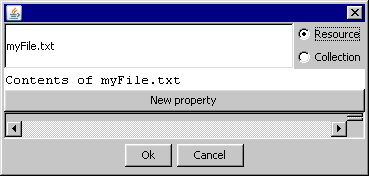Using the DAVTree Utility to Manage WebDAV Content
About the DAVTree Utility
The DAVTree utility
is a stand-alone Java application that provides a tree view of WebDAV
resources. The utility enables you to manipulate content by copying
files to a WebDAV repository or by creating text files such as forms
and templates.
Add Resources to WebDAV
Copy Files to DAVTree
Copyright © SAS Institute Inc. All rights reserved.