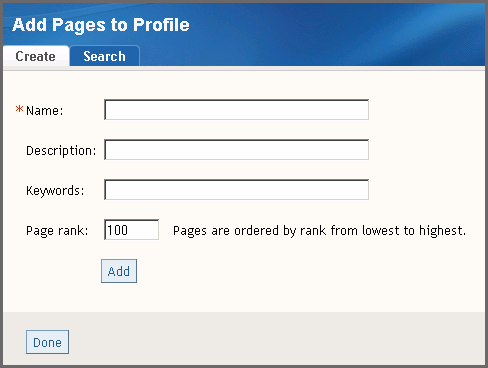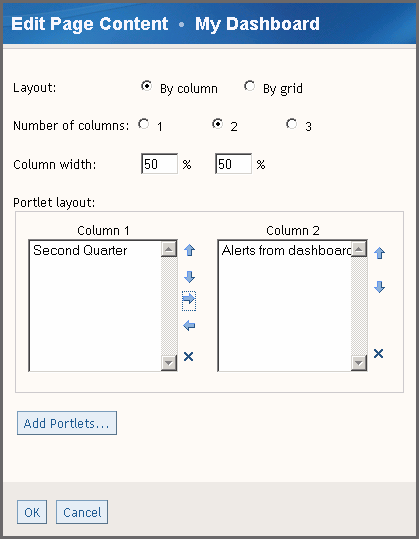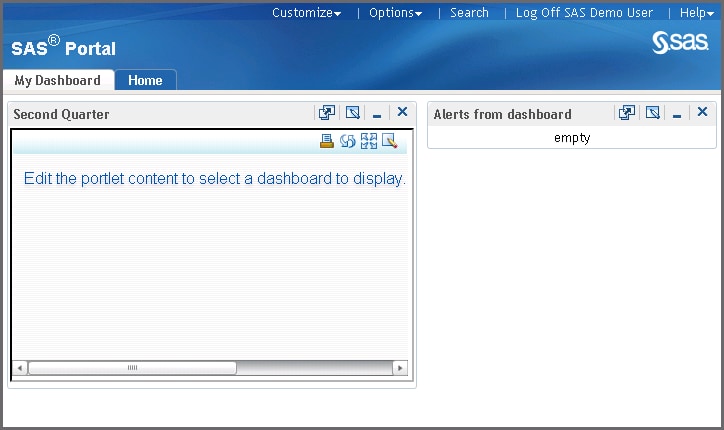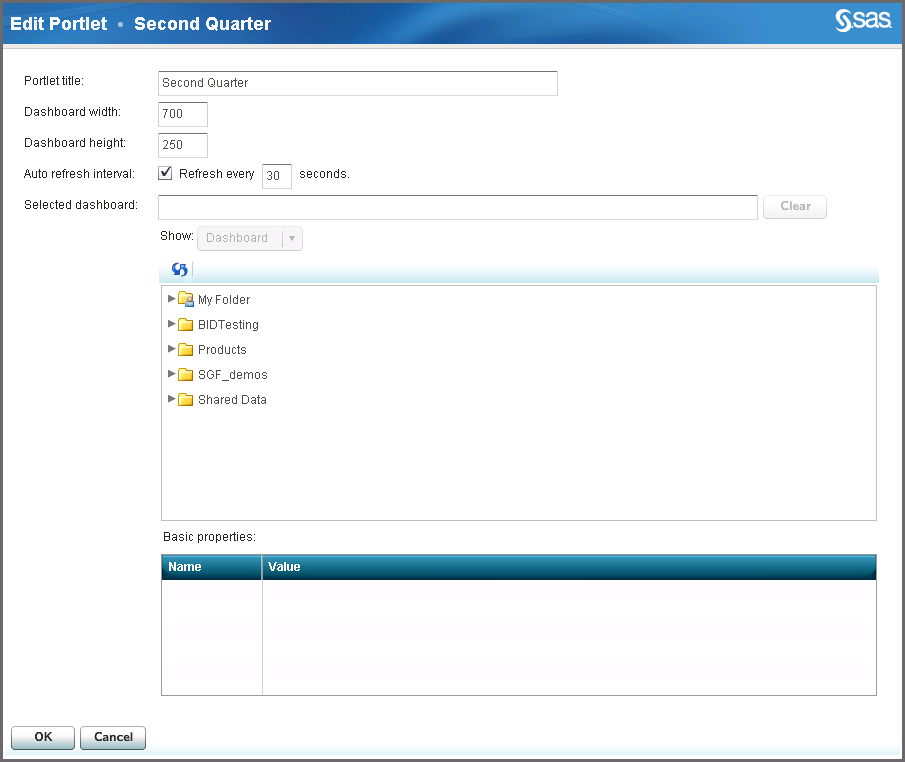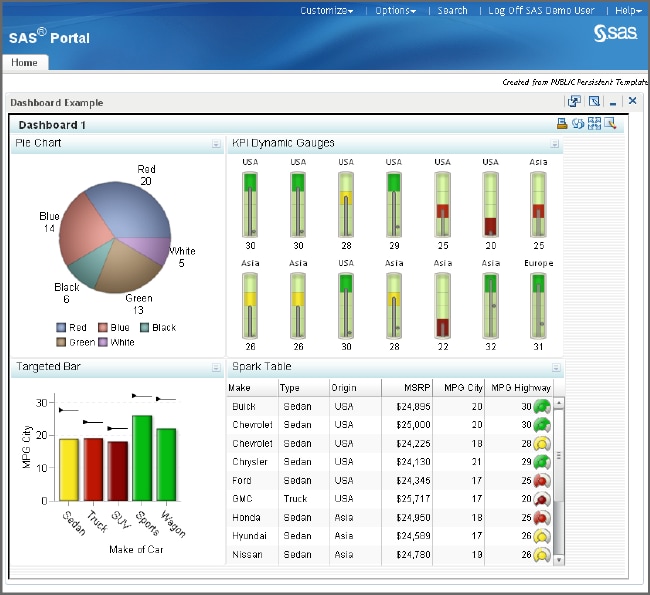Setting Up a SAS BI Dashboard Portlet
Overview
Before you can access
the SAS BI Dashboard portlet, you must log on to the SAS Information
Delivery Portal and create a portal page. Then you can add a SAS BI
Dashboard portlet in which to view a dashboard.
After you set up
a SAS BI Dashboard portlet, you can access the portlet by logging
on to your portal.
Note:
-
For a description of the SAS BI Dashboard portlet interface, see The SAS BI Dashboard Portlet Interface.
-
For information about how to use the SAS BI Dashboard portlet, see Working in the SAS BI Dashboard Portlet.
Create a Page
-
Page rankis a number that indicates the importance of this page as compared to other pages. The default value is 100.Location (group)specifies the group with which to share the page. If you select a value in the Location (group) field, the Share type field appears.Tip
-
To share with everyone, select Public from the list. However, sharing a portal page among potentially hundreds or more users can impact performance. To share with a select group of users, consider using the Templates feature. For more information, see the SAS Information Delivery Portal documentation.
-
This selection supports sharing with only one group at a time. To share with more than one group, you must have authorization manager capability in SAS Management Console. In SAS Management Console Permissions, expand Authorization Manager
 By Type
By Type PSPortletPage. Click your new portal page. In the View
Properties dialog box, on the Authorization tab, add any users and groups to share. Click OK.
PSPortletPage. Click your new portal page. In the View
Properties dialog box, on the Authorization tab, add any users and groups to share. Click OK.
-
Add a SAS BI Dashboard Portlet to the Page
A portal
page can contain multiple portlets. Portlets can contain the following
types of content:
Typically, multiple HTML-based portlets on a portal page do not impact
performance. However, each Flash-based portlet must initialize Flash
in the client. Therefore, multiple Flash-based portlets on a portal
page can impact performance. To avoid a performance impact, do not
add multiple portlets that contain Flash-based content to a single
portal page. Starting with version 4.3, the SAS BI Dashboard portlet
contains Flash-based content.
To add a SAS BI Dashboard
portlet to a page, complete the following steps:
Select a Dashboard
To select a dashboard
for viewing, complete the following steps:
-
(Optional) You can change how the dashboard is automatically refreshed. For more information, see Change How a Dashboard Is Automatically Refreshed.