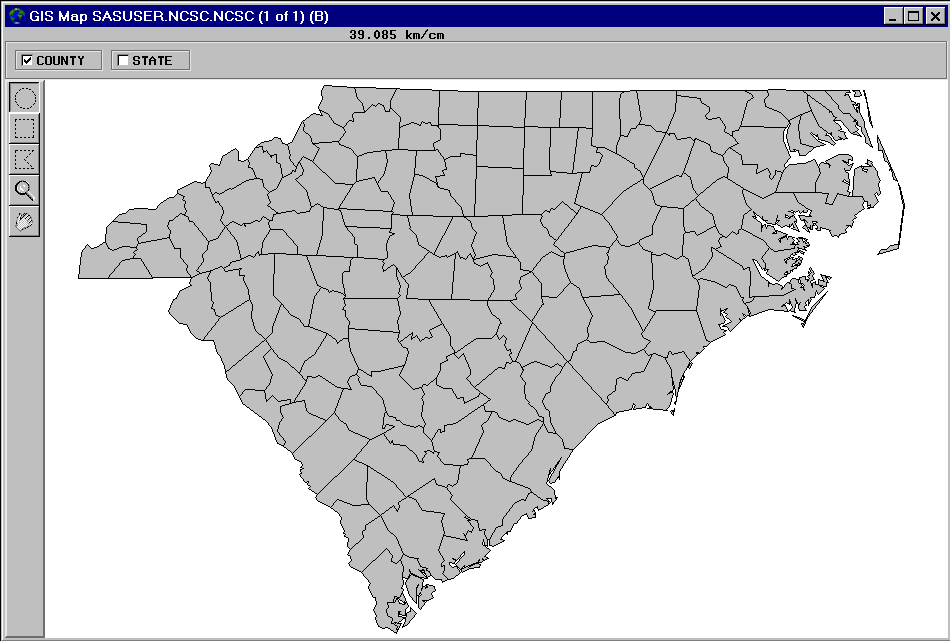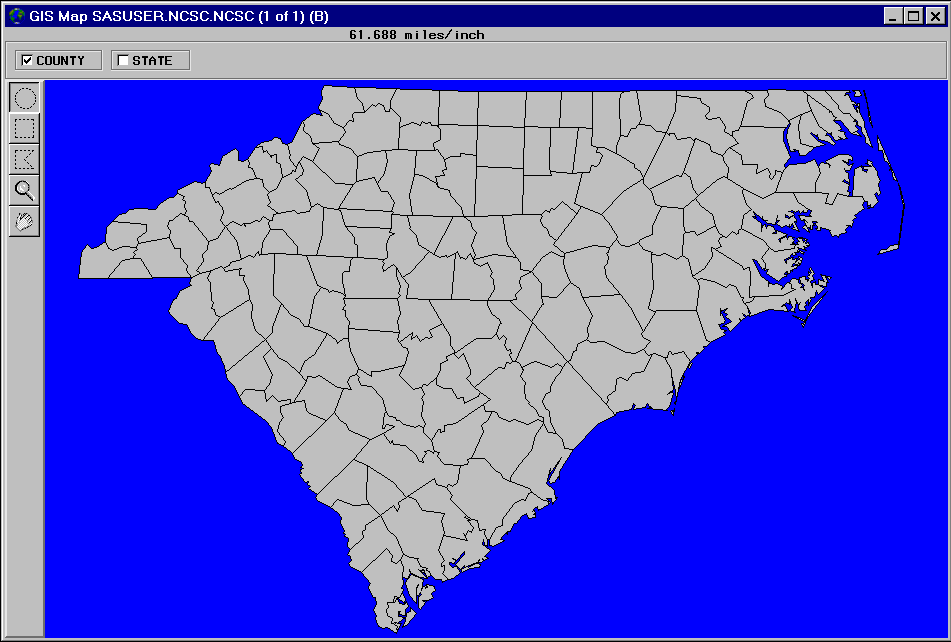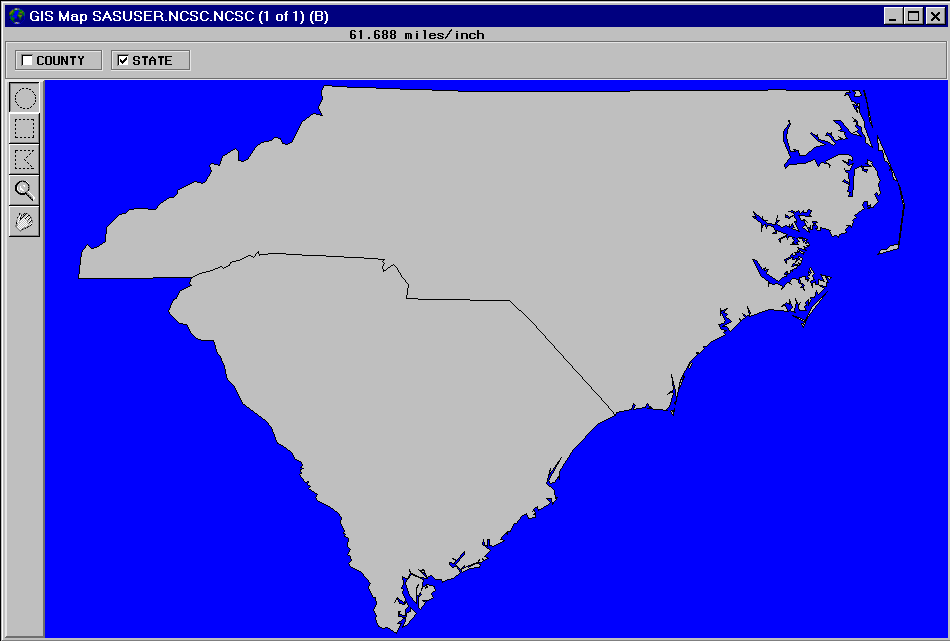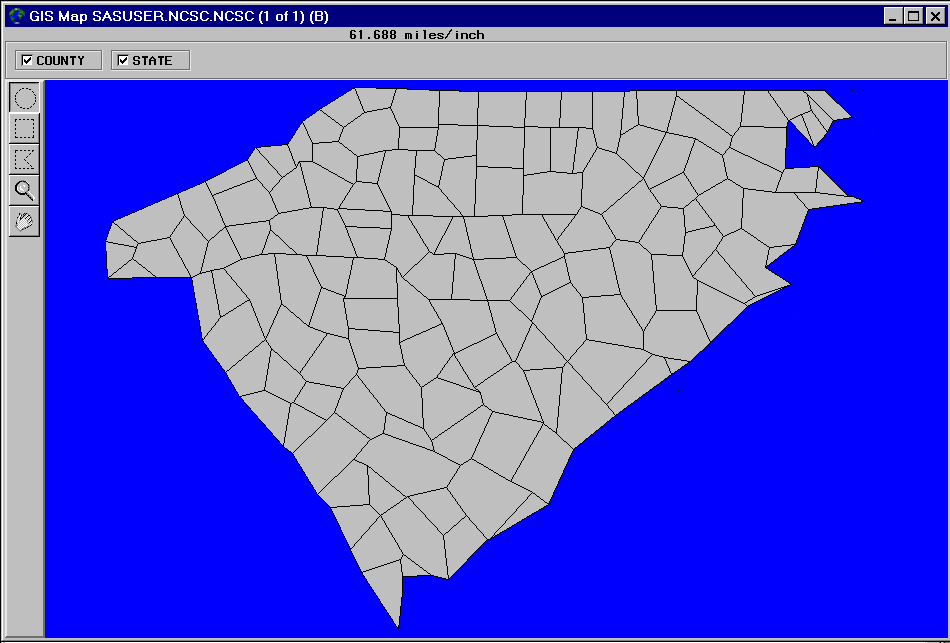Changing the Default Characteristics of a Map
Customizing Maps
Selecting a Map Projection
A projection is required
to represent spherical features like the earth's surface on a flat
medium like a display screen or printed page. SAS/GIS software supports
a wide variety of projection methods, but it assumes by default that
the coordinate values in newly imported spatial data are arbitrary
Cartesian (X/Y) values (except for TIGER and DYNAMAP files, for which
SAS/GIS software assumes latitude and longitude degrees). However,
the coordinates in the MAPS.COUNTY map data set are actually latitude
and longitude values in radians. As a result, the initial
Carolinas map in Initial Display of Imported SAS/GRAPH Map is elongated and reversed right-to-left.
To change the projection
system that is used for the spatial data, you use the GIS Projection Options window. Open the GIS Projection Options window with the following selections
from the GIS Map window's menu bar: Tools Map Properties
Map Properties Projections
Projections
In the GIS
Projection Options window, Storage Projection
System specifies the system that is used to interpret
the stored spatial data, and Display Projection System specifies the system that is used to project the interpreted spatial
data in the GIS Map window. Use the drop-down
arrows to select
Lat/Lon for both Storage Projection System and Display Projection
System. Also in the storage system parameters, select W for Hemisphere and 1 for the Units Multiplier. Select Close to close the GIS Projection Options window and apply the new projection
specifications.
Note: This example uses the same
projection system for the storage projection system and the display
projection system. It is not required that the two use the same projection
system unless the storage projection system is arbitrary Cartesian
data.
Selecting the Units System
By default, the scale
feedback for a newly imported map uses metric units. You use the GIS Map Options window to set the units system of a
new map. Open the GIS Map Options window
with the following selections from the GIS Map window's menu bar: Tools Map Properties
Map Properties Map Options
Map Options
Selecting a Background Color
By default, a map area
is assigned a white background. You use the GIS Map Styles
and Colors window to choose a different background color
for a map. Open the GIS Map Styles and Colors window with the following selections from the GIS Map window's menu bar:Tools Map Properties
Map Properties Colors
Colors
Choosing Which Layers Are Displayed
By default, only the
first layer in the layer bar is displayed; other layers are hidden.
To select which layers are displayed or hidden, click the corresponding
layer bar check boxes. Deselecting a layer that is currently shown
hides that layer, while selecting a layer that is currently hidden
displays that layer.
Changing the Level of Detail
In spatial databases,
SAS/GIS software distinguishes between the coordinate points that
are necessary to represent features minimally and those that provide
extra detail. For example, the starting and ending intersections of
a segment of a street are considered fundamental points, while additional
points that represent the curves between the intersections are considered
extra detail. By default, SAS/GIS software uses detail points for
all layers if they are available. To turn off the detail points for
all features in the map, make the following selections from the GIS Map window menu bar: View Detail
Detail