| The Data Table |
Working with Columns
You can perform several operations on data table columns by selecting items from a pop-up menu. To display the pop-up menu for a column, select the column and click the right mouse button.
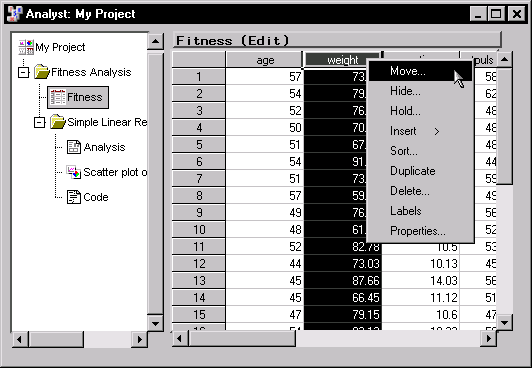 |
Figure 2.7: Column Pop-up Menu
These items are also available from the View, Edit, and Data menus.
Moving Columns
You can move columns by selecting one or more columns and selecting Move ... from the pop-up menu to display the Move Columns dialog.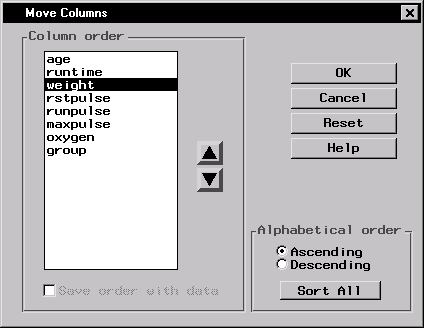 |
Figure 2.8: Move Columns Dialog
To move a column, select it in the Column order list, then click on the arrows to move it to the appropriate spot. Sort the columns by selecting Ascending and Descending under the Alphabetical order heading. Click on the Sort All button to sort the columns.
Select Save order with data to save this order with the data file. You must be in Edit mode to save the order with the data file.
Click OK when the columns are in the desired order.
Hiding Columns
To hide a column or columns from displaying in the data table, select the columns and select Hide ... from the pop-up menu to display the Hide Columns dialog. Hidden columns are still used in an analysis unless you specify that they be excluded. |
Figure 2.9: Hide Columns Dialog
To hide columns, select the desired columns and click on the Hide button.
To unhide columns, select the desired columns and click on the Remove button.
Select Exclude hidden columns from analysis to specify that the hidden columns be unavailable for Analyst tasks.
Holding Columns
To hold a column and all the columns to the left of it in place while you scroll through the columns in the data table, select a column, and select Hold ... from the pop-up menu to display the Hold Columns dialog.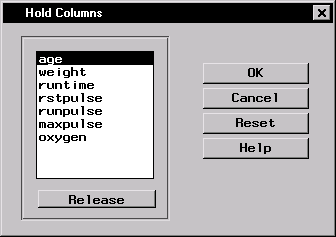 |
Figure 2.10: Hold Columns Dialog
Select a column from the column list and click OK to hold it.
Select a held column from the column list and click on the Release button to release it.
Inserting Columns
To insert one or more columns, select a column and select Insert from the pop-up menu. Then select the column type Character or Numeric. The new column is inserted to the left of the selected column. If you select more than one column, columns equal to the number you have selected are inserted to the left of the first column. If no column is selected, the new column is added to the end of the table.You must be in Edit mode to insert columns.
Sorting Columns
Select a column and select Sort ... from the pop-up menu to display the Sort dialog. Sort the rows in the data table by the selected column's values.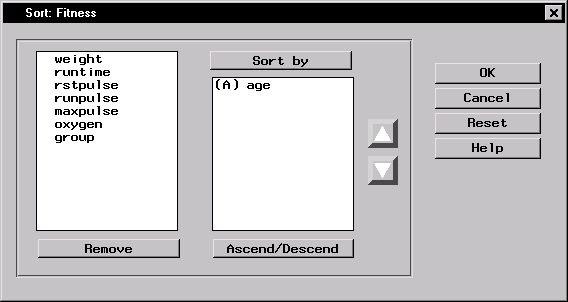 |
Figure 2.11: Sort Dialog
Select columns from the candidate list and click on the Sort by button to specify the column values to use in sorting.
Use the up and down arrows next to the Sort by list to specify the desired column sort order.
Select a variable in the Sort by list and click on the Ascend/Descend button to sort the rows in the data table in ascending or descending alphabetical order of column values. The rows are sorted in ascending order by default. You must be in Edit mode to sort columns.
Duplicating Columns
To duplicate one or more columns, select a column and select Duplicate from the pop-up menu. The duplicated column is inserted to the left of the selected column. If you select more than one column, each column is duplicated to the left of the first selected column.You must be in Edit mode to duplicate columns.
Deleting Columns
To delete a column, select the column and select Delete ... from the pop-up menu to display the Delete Items dialog.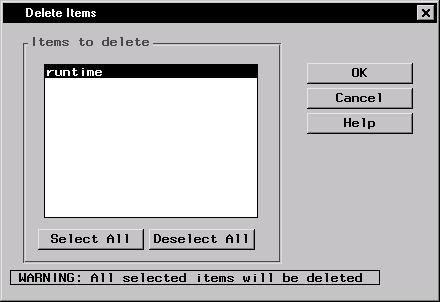 |
Figure 2.12: Delete Items Dialog
Select the columns that you want to delete and click OK. To avoid deleting any columns, deselect all columns or click on the Cancel button.
You must be in Edit mode to delete columns.
Displaying Variable Labels
You can switch between displaying variable names as column headings in the data table and displaying labels as column headings in the data table by selecting a column and selecting Labels from the pop-up menu.Column Properties
Select a column and select Properties ... from the pop-up menu to display the Column Properties dialog.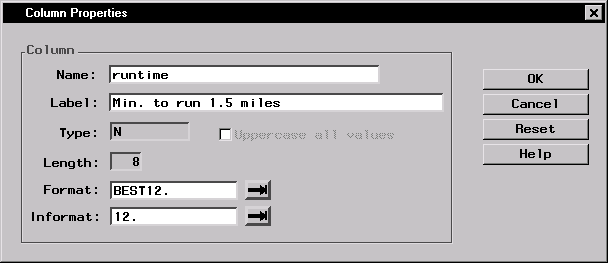 |
Figure 2.13: Column Properties Dialog
The Column Properties dialog displays the name, label, type (numeric or character), length, format, and informat of the selected column. If the data table is in edit mode, you can change the name, label, format and informat for the variable that the column represents. Otherwise, you can only view the information.
Copyright © 2007 by SAS Institute Inc., Cary, NC, USA. All rights reserved.