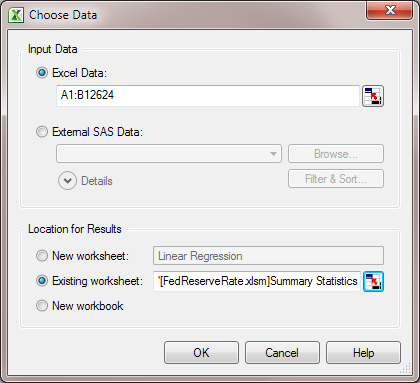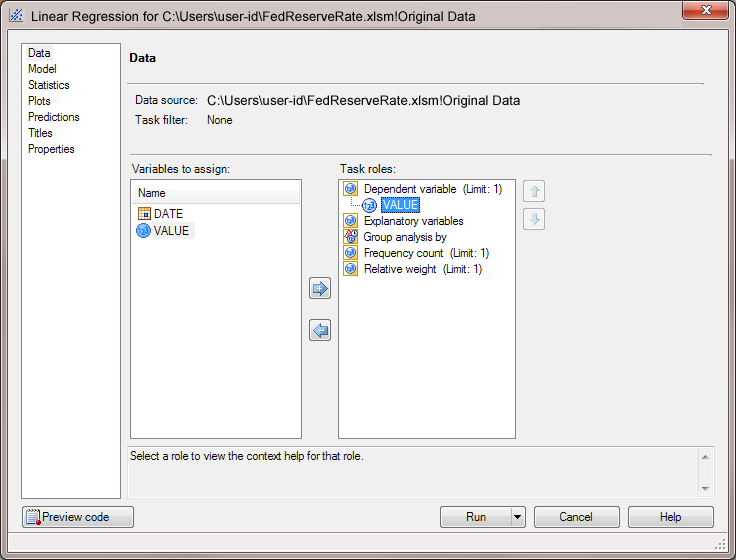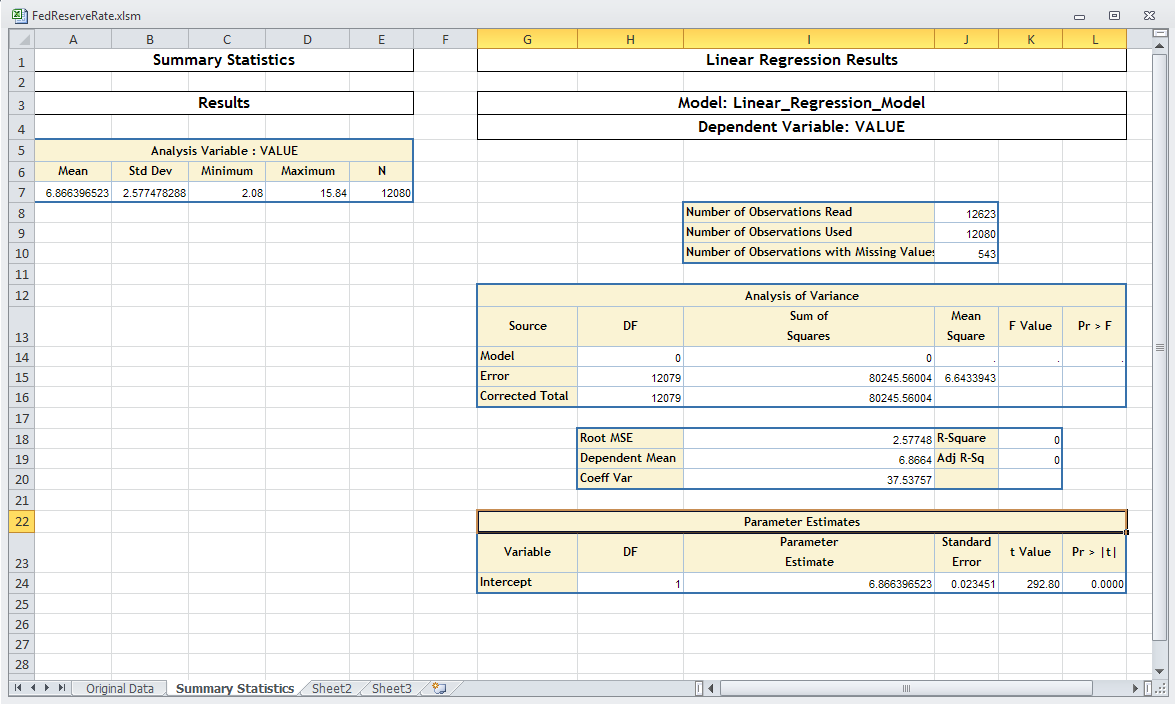Next, you want to perform a linear regression analysis
and add the results to the Summary Statistics worksheet. To run a
linear regression analysis:
-
In the Original Data
worksheet, select the Excel data.
-
On the
SAS tab,
click
Tasks and select
Regression Linear Regression
Linear Regression. The
Choose Data dialog
box appears.
-
For the input data source,
select
Excel data. By default, the input
data source is the range of Excel data in the Original Data worksheet.
You can also use

to select the input data.
-
For the location of
the results, select
Existing worksheet, and
then click

. The
SAS Add-In dialog box
appears.
-
In the Summary Statistics
worksheet, select cell G1. In the
SAS Add-In dialog
box, click
OK.
After completing these
steps, the content in your
Choose Data dialog
box should look similar to the following display:
Click
OK.
The Linear Regression task appears.
-
In the
Data panel,
assign the VALUE variable to the
Dependent variable role.
In the selection pane,
click
Titles.
-
In the
Titles panel,
select
Footnote, and then clear the
Use
default text check box. Delete the text in the
Text
for section: Footnote box.
The results from the
linear regression analysis open in the Summary Statistics worksheet.
Because Seaside was selected as the style for the results in the
SAS
Options dialog box, the results from the Linear Regression
task automatically use the Seaside style.