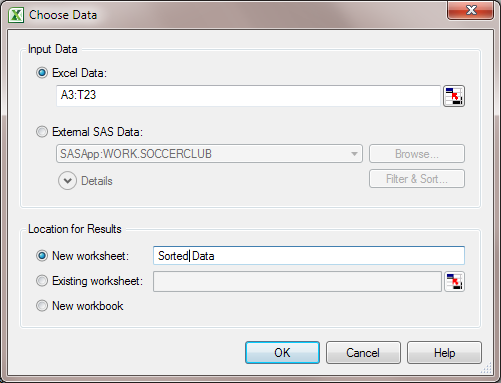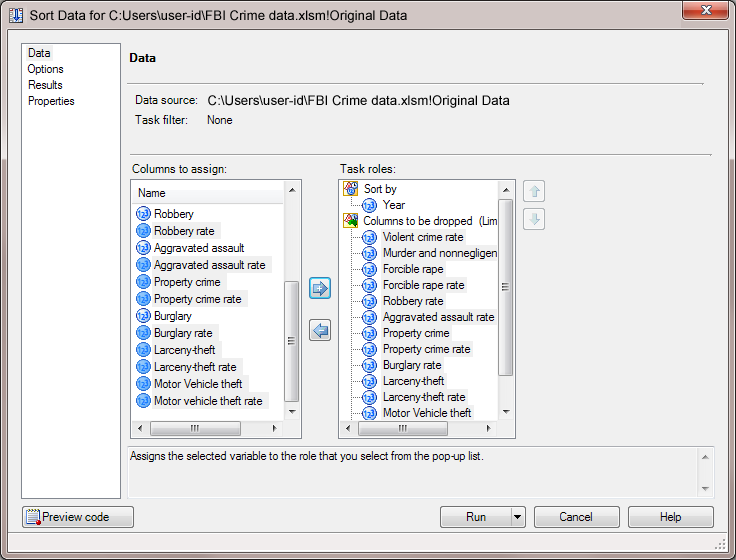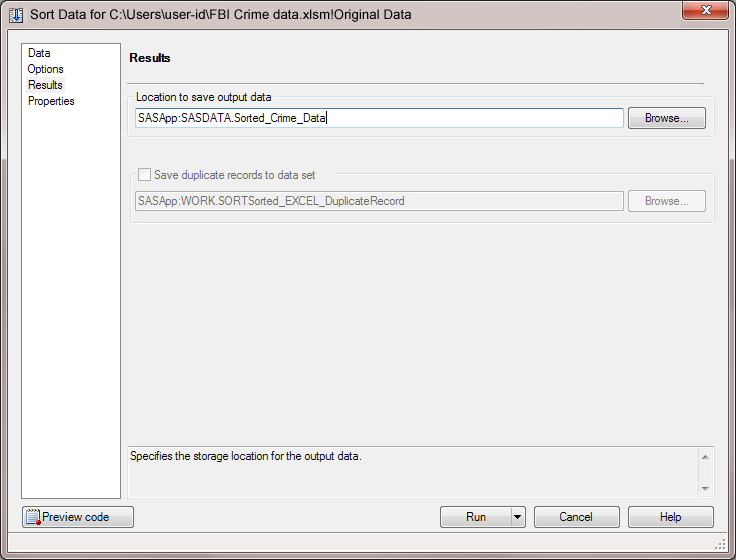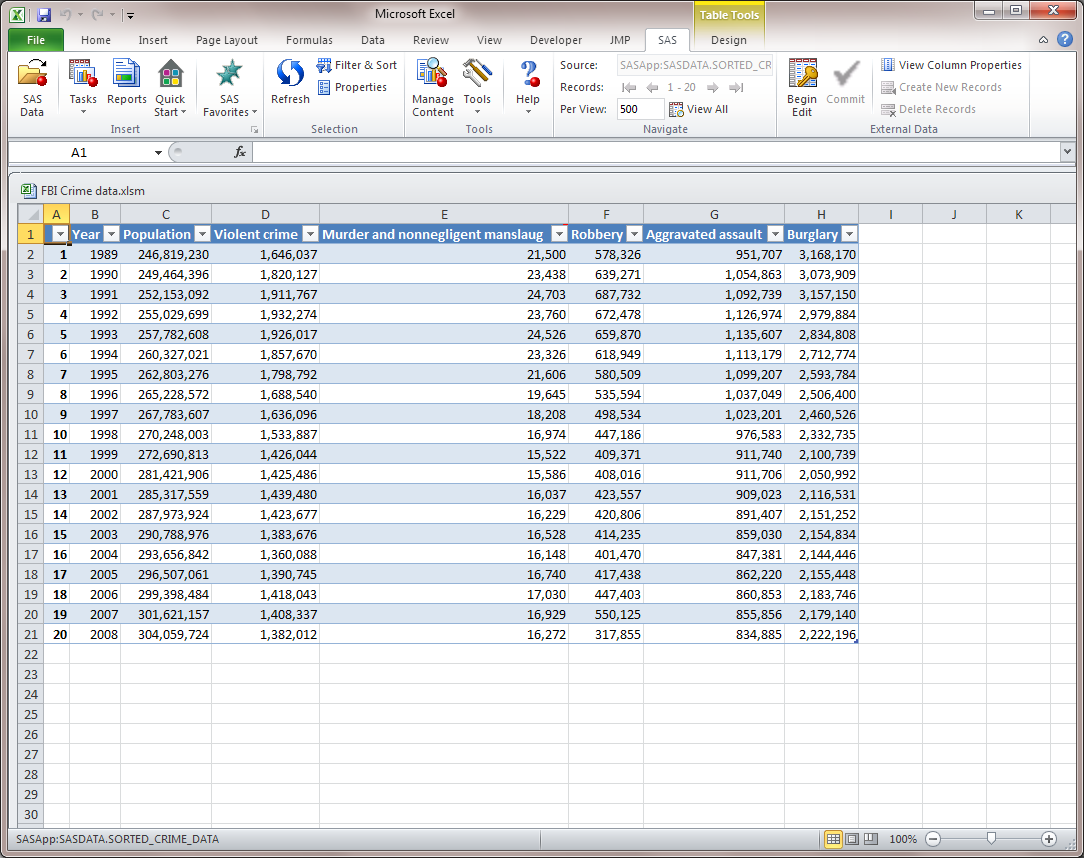Drop Columns from the Input Data Source
The original data source includes the number of offenses
and rate for each type of violent crime. For your analysis, you want
the data to include the number of offenses for murder and nonnegligent
manslaughter, robbery, aggravated assault, and burglary only.
To select the columns
to include in your analysis:
-
In the Results panel, specify the location for the output data set. Because you need access to this data source to refresh the SAS content in Microsoft PowerPoint, save this output data to a permanent library rather than the temporary Work library. In this example, the default location is
SASApp:SASDATA.Sorted_Crime_Data.When the Sort Data task finishes, two new worksheets appear in Microsoft Excel.-
In the SASDATA.SORTED_CRIME_DATA worksheet, you see a copy of the output data set that the Sort Data task generated. In this example, the name of the worksheet is SASDATA.SORTED_CRIME_DATA. In your workbook, the actual name of this worksheet is the name of the output data set that you specified in the Results panel in the Sort Data task.
Copyright © SAS Institute Inc. All rights reserved.