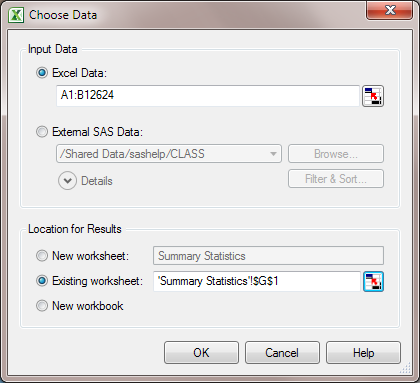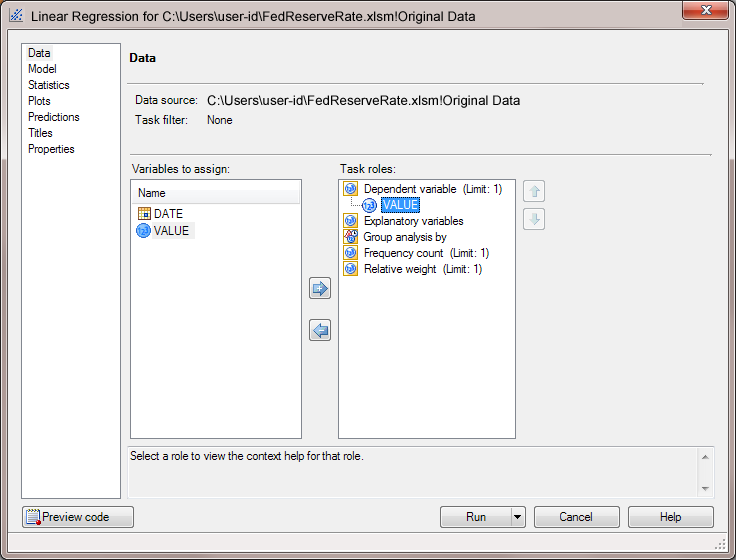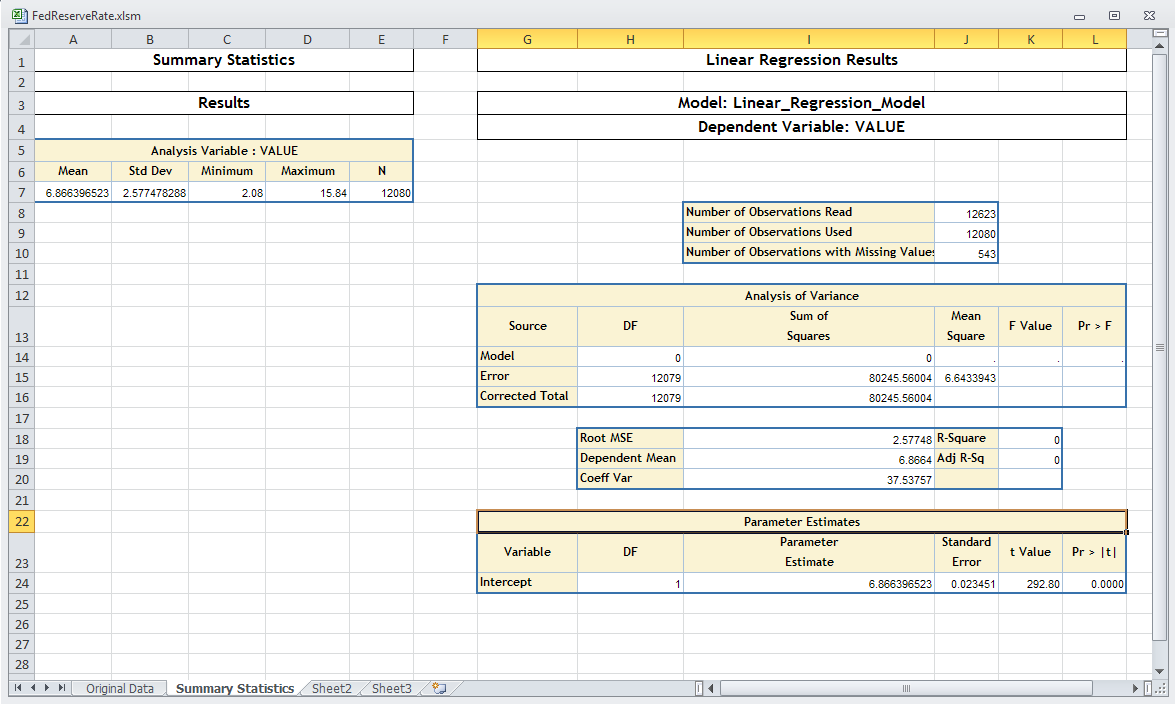Adding Results to an Existing Worksheet
Next, you want to perform a linear regression analysis
and add the results to the Summary Statistics worksheet. To run a
linear regression analysis:
-
For the location of the results, select Existing worksheet, and then click
 . In the Summary Statistics worksheet, select cell
G1. In the Choose Location dialog box, click OK.
Note: If the
. In the Summary Statistics worksheet, select cell
G1. In the Choose Location dialog box, click OK.
Note: If the button is not available, see Trust Access to the Object Model for a Visual Basic Project.
button is not available, see Trust Access to the Object Model for a Visual Basic Project. -
In the Titles panel, select Footnote, and then deselect the Use default text check box. Delete the text in the Text for section: Footnote box.