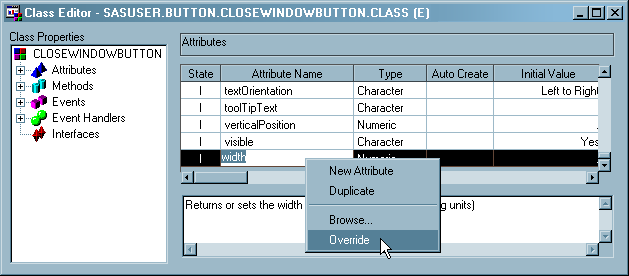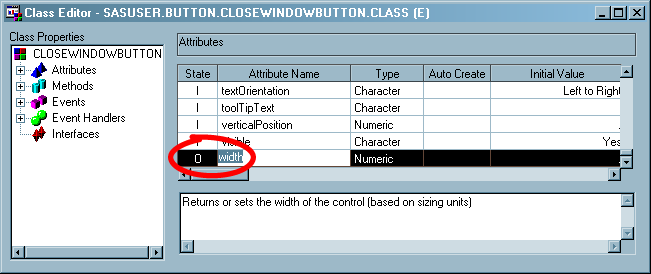To customize the class and make it look and behave like the Close
Window buttons that are currently on the Display_data and Create_report
frames, you must change five attributes. Changing an attribute value
on a class at build time to a value other than the default is called
overriding an attribute. The first attribute to override
is the width attribute.
To override the width
attribute, follow these steps:
-
Click on the Attributes
for the class in the Class Properties list (on the left side of the
Class Editor).
-
Scroll to the width
attribute (in the list of attributes on the right side of the Class
Editor).
-
Override the width attribute
by right-clicking on the width attribute row and selecting
Override.
An 'O' appears in the
State column for the width attribute, indicating that the attribute
is overridden.
-
In the Initial Value
column for width, enter
85.
The default width of
all new Close Window Buttons will be 85 pixels.
Using the same general
procedure, override the following four attributes on the Close Window
Button class and set them to the indicated value:
-
Note the semicolon
at the end of the command.
-
-
-
When you are finished,
close the Class Editor by clicking
Yes in
the confirmation dialog box to save your changes.