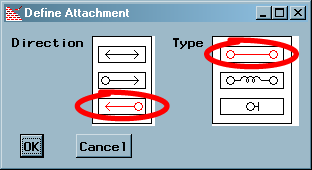Define Attachments That Move the Close Window Button
To fix the problem of
the Table Viewer being overlapped, you must define two attachments
that move the Close Window button as the frame size is changed.
Attachments to the center
of a control cause that control to move when the attachment anchor
is moved. This is in contrast to the Table Viewer attachments, which
are defined on the edges of the Table Viewer, and cause it to expand
or contract, but remain in the same location on the frame.
Copyright © SAS Institute Inc. All rights reserved.