| Fractional Factorial Designs |
Fitting a Model
When you fit a master model, ADX brings up the effect selector, which shows the effect name, the effect estimate in the coded design, and its associated ![]() statistic (when an analysis of variance is possible). If ADX detects a significant effect (at the
statistic (when an analysis of variance is possible). If ADX detects a significant effect (at the
![]() level), it will highlight that effect. As discussed in Chapter 3, you can accept the selection of significant effects or refine it before you proceed to response optimization.
level), it will highlight that effect. As discussed in Chapter 3, you can accept the selection of significant effects or refine it before you proceed to response optimization.
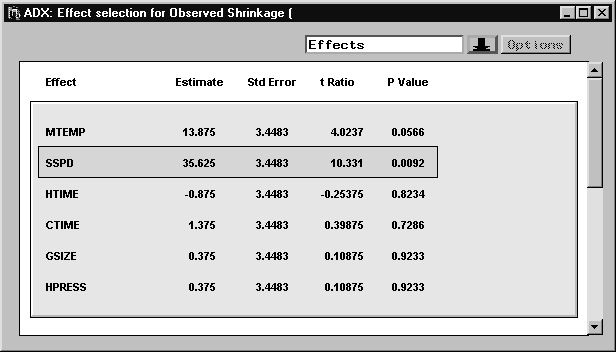
|
If you scroll down farther, you will notice that certain effects have a "+ ..." appended to their labels. This indicates aliasing between effects in the master model. Since main effects are aliased with effects that are not in the master model, their labels do not indicate aliasing.
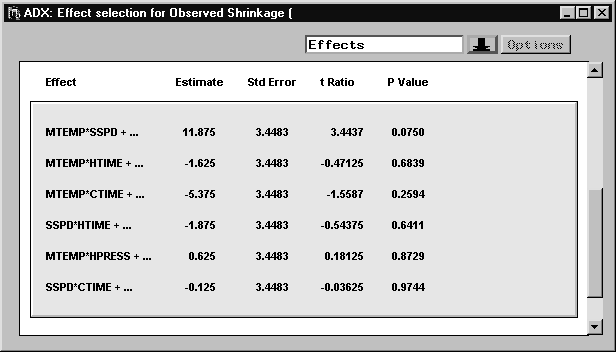
|
If you double-click on the effect, you get a window with detailed information about the effect. For example, double-click MTEMP*SSPD.
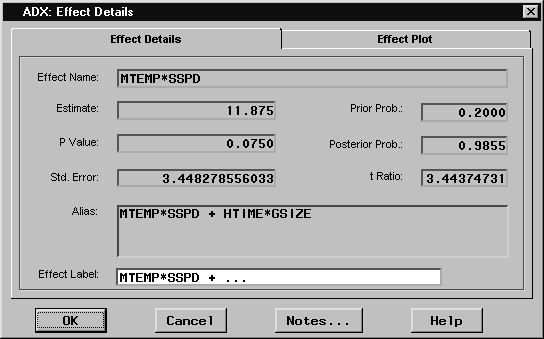
|
This window provides the full alias string as shown on the Alias tab of the Design Information window. You can also click the Effect Plot tab to display the same effect plot shown in the Explore Data window in the section "Exploring Responses".
You can choose alternate methods for automatically identifying active effects, such as stepwise regression and Lenth's (1989) method. Follow these steps:
- Select Identify
 Select effects
Select effects  Automatic. You will be presented with a menu of effect selection methods. By default, ANOVA is selected because it is currently used to select effects.
Automatic. You will be presented with a menu of effect selection methods. By default, ANOVA is selected because it is currently used to select effects.
- Select Lenth as the effect selection method.
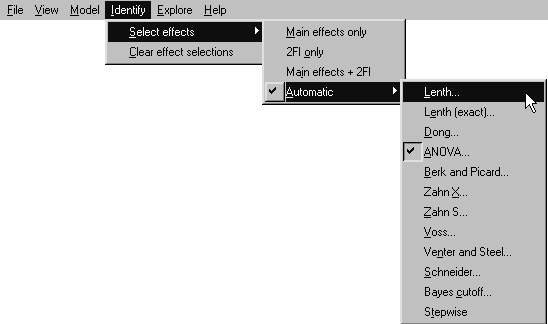
- A Parameters window will appear, depending on the method. In this case, it asks for a value for
 and assumes a value of 0.05. Click OK.
and assumes a value of 0.05. Click OK.
- ADX will reevaluate the significance of the effects according to Lenth's method and highlight those found to be significant.
Note: The automatic effect selection method available will vary according to the design properties. See "Analyzing Saturated Designs" for more details.
Copyright © 2008 by SAS Institute Inc., Cary, NC, USA. All rights reserved.