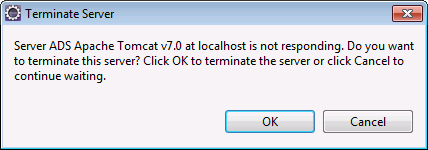Tomcat Configuration Details
Tomcat Support
SAS AppDev Studio
4.4 continues to support Tomcat as a servlet container for testing
SAS web applications. But because Tomcat is not officially supported
by SAS 9.4, Tomcat is recommended only for initial functional testing.
Final acceptance testing
should be done with an installed SAS Web Application Server. Because
the SAS Web Application Server is based on a version of the VMware
vFabric tc Server that is using Tomcat 7, only Tomcat 7 is supported
by SAS AppDev Studio when testing. For compatibility, Tomcat 7.0.30
or later is recommended.
Configuring a Tomcat Server
If you have multiple
SAS 9.4 BI installations that you want to test against, you can use
the Configure for SAS AppDev Studio Use menu
command on the pop-up menu for Tomcat 7 servers in the Servers view.
The command can add, update, or remove the configuration changes required
for a Tomcat 7 server to run against the BI installation identified
by the chosen SAS BI Server Profile. To configure a Tomcat 7 server,
follow these steps:
If you configure additional
Tomcat 7 servers, you need to update the ports that they use to avoid
conflicts. You should also lengthen the start-up time-out from the
default of 45 seconds as this can be insufficient time to start even
a single SAS web application on some systems. A time-out of at least
120 seconds is recommended. The actual time-out value that you need
depend on your hardware and how many SAS web applications you are
attempting to start.
Tomcat Shutdown Issue
Tomcat can fail to shutdown. The problem
is that when Tomcat is stopped, it waits indefinitely for all deployed
web applications to fully clean up before exiting. There is a known
issue with stopping deployed SAS Web Application projects while the
Web Infrastructure Platform middle tier remains running, preventing
the SAS Web Application project from fully cleaning up. When Tomcat
fails to shutdown within the stop time-out, a dialog box asks if you
want to terminate the process. Terminating Tomcat from this dialog
box is the only way stop the server in this situation.
The Restart command
does not handle the time-out issue well, and leaves the Tomcat process
in a permanent “stopping” state without ever displaying
the dialog box that asks you if you want to terminate the server.
Further, a new Tomcat process is launched while the old Tomcat process
is running. The new process runs normally because the old process
was able to complete enough of the shutdown to free the ports that
it was using. However, the old process continues to run and occupy
nearly the same amount of memory that it was using during normal operation.
The only way to stop an old Tomcat process is to either restart Eclipse
or manually kill the old Tomcat process.
Copyright © SAS Institute Inc. All rights reserved.