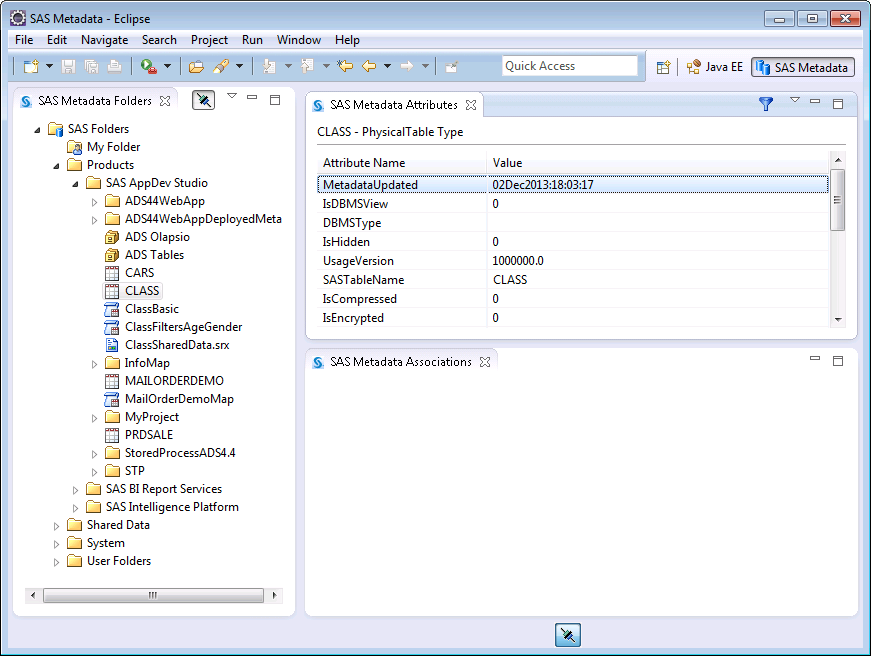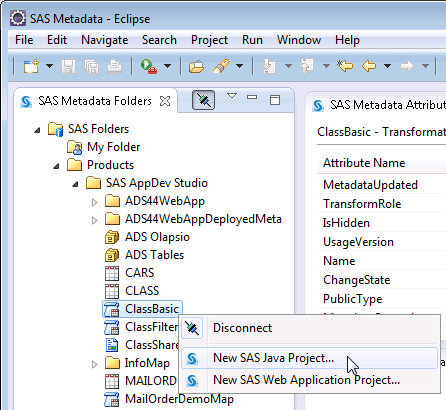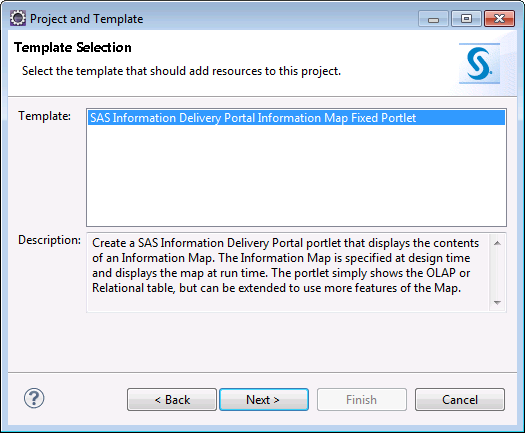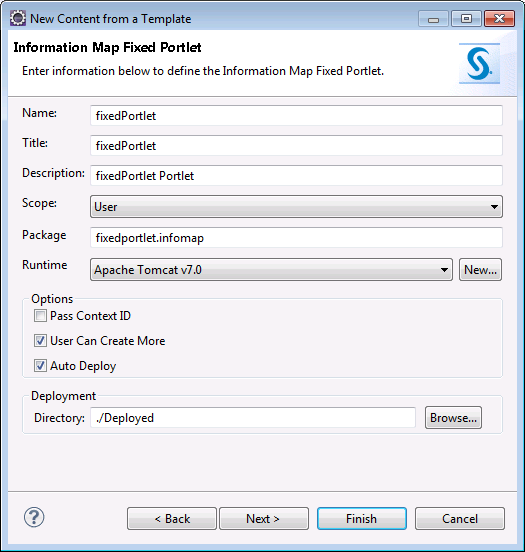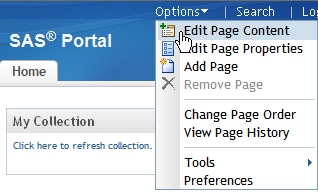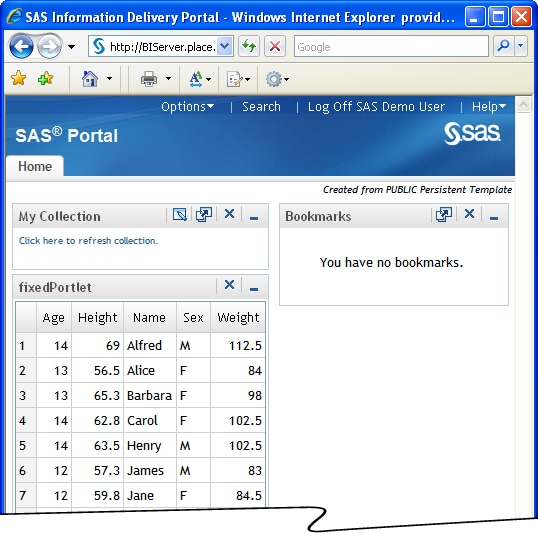Create an Information Map Fixed Portlet from Data
Introduction
This walk-through explains
project creation from the SAS Metadata perspective. The SAS Metadata
perspective functions as both a metadata explorer and as a starting
point for data-driven development. You can create projects from tables,
information maps, and stored processes. From those data sources, you
can create SAS Web Application projects or SAS Java Projects. The
type of template that you can add to a project is determined by the
type of data that you select from the SAS Metadata perspective.
Deploy the Portlet
Copyright © SAS Institute Inc. All rights reserved.