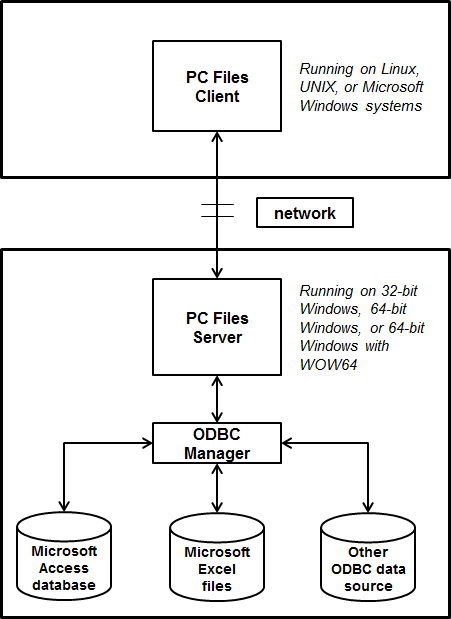Overview
PC Files Server Application
PC Files
Server is an application that receives client requests to access Microsoft
Windows-specific data files, such as Microsoft Excel and Microsoft
Access. It runs on both 32- and 64-bit Windows as either a 32-bit
or a 64-bit application.
PC Files Server Operating Modes
Starting with
SAS/ACCESS 9.2 , the server can run in two modes:
Server Mode as a desktop application (available before SAS/ACCESS
9.2), and Service Mode as a Windows service. Only one instance of
the server can be running on a single PC at any given time.
The behavior of the
PC Files Server is determined during installation and configuration.
Areas of operation that are configured include operation as either
32- or 64-bit, the port number used for TCP/IP server connections,
and the parameters to start the PC Files Server as a Windows Service
or a desktop application.
PC Files Server Installation
PC Files Server Application Modes (32-bit versus 64-bit)
The application
mode is automatically determined by any existing ACE driver; otherwise,
it defaults to 32-bit.
Starting in SAS 9.3,
PC Files Server can be run as a 64-bit Windows application on 64-bit
PCs. It is important to note that the associated ACE driver (the ODBC
driver to access the supported PC file types) must be of the same
“bitness” (32 or 64) as the PC Files Server. Starting
with Microsoft Office 2010, the ACE driver is supplied in either 32-
or 64-bit form. The “bitness” of the PC Files Server
installed is determined by any existing ACE driver. If none is found,
then the 32-bit ACE driver is automatically installed, along with
32-bit PC Files Server.
If you have a need to
force the installation of a particular “bitness” of
PC Files Server, ensure that you manually install the appropriate
ACE driver first. Please note that only one version of the ACE driver
can be installed on a given system. You cannot install both the 32-
and the 64-bit ACE drivers. The same applies to PC Files Server.
Port Number Selection Dialog Box
Starting with PC Files Server 9.3, the default port number
used for TCP/IP server connections has changed from 8621 to 9621 in
order to avoid a conflict with another SAS product. LIBNAME and PROC
IMPORT and PROC EXPORT commands default to PORT=9621 if the PORT option
is omitted. PC Files Server must use the same port number that you
expect the SAS/ACCESS commands to use. We suggest using the new default
of 9621. Or, you can change it to suit your specific needs.
Windows Service Start-up Selection Dialog Box
Check this option to automatically
run PC Files Server as a Windows Service in the background. This is
the default and actually starts the service and sets the service start-up
type to “automatic.” To run PC Files Server manually
as a desktop application, ensure that this option is cleared. Please
note that only one instance of PC Files Server can run at a given
time. You cannot run PC Files Server as a Windows Service and a desktop
application at the same time.