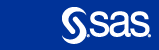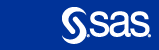|
To view SAS e-learning, you must allow both pop-up windows
and JavaScript (a type of "active content")
in your browser. To do so, you may need to disable software that
blocks pop-up windows or ads.
Enabling Pop-Up
Windows
You might be unable to view pop-up windows for either or both of these
reasons:
- pop-up blocking in your browser settings
- pop-up blocking software that is installed on your computer.
If you cannot view pop-up windows, perform one of the following actions
as appropriate:
- Disable pop-up blocking software.
- Turn off pop-up blocking in your browser.
For
example, in Internet Explorer 11.0, you can select Tools > Pop-up Blocker > Turn Off Pop-up Blocker.
- Allow pop-up windows from the Web site where you are taking SAS
e-learning.
If you prefer to keep pop-up
blocking turned on, you might still be able to allow pop-up
windows from specific Web sites. For example, if the pop-up blocker is
already turned on in Internet Explorer 11.0, you can select
Tools > Pop-up Blocker > Pop-up Blocker
Settings and add *.sas.com as an
allowed site for pop-up windows.
Enabling JavaScript or Active Content
In most current browsers, JavaScript or "active content" is
enabled by default. If JavaScript is turned off in your browser, follow
your browser's directions for enabling JavaScript. For example,
in Internet Explorer 11.0, you can perform these steps to enable
active content:
- From the browser menu, select Tools > Internet
Options and click the Security tab.
- Click Custom level.
- Scroll to the Scripting section (near the bottom).
For all of the listed scripting settings, select
Enable. Click OK.
- In the Warning! window, click Yes.
- Click OK.
- Refresh the browser (select View >
Refresh).
Disabling Ad-Blocking
Software
Some ad-blocking software may also
interfere with JavaScript in your browser. If you cannot see
navigational elements such as back and next buttons on lesson
pages, check to see whether you have ad-blocking software turned
on.
Ad-blocking software may be activated directly or through security
software. For example, you may have Ad-Aware software running, or
you may have Norton Antivirus software running with an Adware
protection option selected that blocks JavaScript navigational
elements.
To display navigational elements, you may need to disable the
ad-blocking software during e-learning
sessions.
|